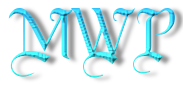Do NOT follow this link or you will be banned from the site!
Techradar
Timestamp: Apr 29, 2025
- Microsoft is porting over another part of the old Control Panel to Windows 11’s Settings app
- This time around it’s keyboard options (following some mouse-related settings in the recent past)
- This is hidden in test builds of Windows 11, so there’s no guarantee it’ll happen – but it seems a likely enough possibility
Microsoft is continuing the slow drip-feed of features moving from Windows 11’s Control Panel over to the Settings app.
The Control Panel is a rusty old part of Windows 11 that has been superseded by the Settings app, although they’re effectively the same thing – just a whole bunch of settings.
The Control Panel is still hanging around in the desktop OS because it has some legacy options that remain important (even if much of this functionality is pretty niche at this point). However, Microsoft is slowly migrating all these features across to Settings (where everything should be, ideally), and Techspot noticed the most recent move on this front.
In this case, it’s some keyboard options getting ported over, as flagged up by that regular leaker of all things Windows on X, PhantomOfEarth.
Welcome to yet another episode of Control Panel options moving to Settings. Hidden (not available by default) in the latest Dev and Beta CUs: migrated keyboard character repeat delay and repeat rate options in Settings > Accessibility > Keyboard. pic.twitter.com/Xgfi1xOXkfApril 25, 2025
These are accessibility settings for the keyboard, specifically keyboard character repeat delay and repeat rate options.
I should make it clear that this hasn’t actually happened yet; as the leaker points out, this work is hidden away in the background of the latest releases of Windows 11 preview builds in both the Dev and Beta channels.

As this hasn’t been implemented yet, we must be aware that not every change that’s put in place in the background of Windows 11 preview builds like this ends up being enabled. So, nothing might come of it, but given that Microsoft is slowly porting over features from the old Control Panel to the Settings app, it seems likely that this will be the next step.
Especially given that we recently saw clues that Microsoft is moving mouse options over from the Control Panel as well, so keyboard-related settings would fit with that. It makes sense to migrate the full range of mouse and keyboard settings over, too, as those are capabilities that a greater number of folks running Windows 11 are more likely to use (in comparison to some of the obscure stuff kicking about in corners of the Control Panel).
Naturally, all of this is (or should be) part of a broader drive to eventually do away with the Control Panel entirely, by shifting all its functionality across to the modern-looking Settings app.
Windows 11 will be a better place when this happens, simply because when you do stumble across a less commonly used setting that is still languishing in the Control Panel, it feels very jarring when that old interface pops up in the middle of Windows 11’s streamlined and modern desktop.
As to how long this full migration process will take, well, that’s anyone’s guess. However, given how sluggishly Microsoft has been going with this project so far – let’s just say it doesn’t appear to be any kind of priority – it’s likely to be the next version of Windows (whatever that may be called – Windows Copilot, perhaps) that this work is finished in.
You might also like...- Windows 11 24H2 update arrives in preview with important fix for blue screen crashes – but I still wouldn’t rush to install this upgrade
- Windows 11 is getting a very handy change to the taskbar, as Microsoft takes a leaf from Apple’s Mac playbook
- Windows 11 fully streamlined in just two clicks? Talon utility promises to rip all the bloatware out of Microsoft’s OS in a hassle-free way